


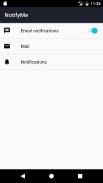

NotifyMe

Mô tả của NotifyMe
The app forwards the notifications to an email address provided by the user.
The emails are sent using Gmail API.
Steps to follow in order to enable the notification forwarding:
1. Enable notifications forwarding
This is very useful when you have access to your phone and you don't want to forward the notifications anymore (instead of disabling each app individually).
2. Mail options
- Allow app to send emails using Gmail account (Requires GET_ACCOUNTS permission).
- Provide a valid email address to receive the notifications.
To set more than one email address, you can use semicolon (e.g.: email1@domain.com;email2@domain.com).
Gmail API limits the number of recipients to 100.
- Optional: set a filter keyword.
The keyword will be part of the title (e.g.: [NotifyMe] Notification: Messenger).
- Content type:
Image (capture the notification as image) or text (capture the notification as text).
3. Notification options
- Give access to the app to read the status bar notifications.
- Clear forwarded notifications from status bar
If you don't enable this option, you will end up receiving stacked notifications (e.g.: Yahoo Mail 3 messages) with no details about each of the stacked notification.
- Choose for which app you want to forward the notifications
To receive notifications for the battery level, enable "System UI"
Ứng dụng chuyển tiếp các thông báo đến một địa chỉ email được cung cấp bởi người sử dụng.
Các email được gửi sử dụng Gmail API.
Các bước để làm theo để cho phép chuyển tiếp thông báo:
1. Kích hoạt tính năng thông báo chuyển tiếp
Điều này rất hữu ích khi bạn có quyền truy cập vào điện thoại của bạn và bạn không muốn chuyển tiếp các thông báo nữa (thay vì vô hiệu hóa từng ứng dụng riêng lẻ).
2. tùy chọn Mail
- Cho phép ứng dụng gửi email bằng tài khoản Gmail (Cần GET_ACCOUNTS phép).
- Cung cấp một địa chỉ email hợp lệ để nhận được thông báo.
Để thiết lập nhiều hơn một địa chỉ email, bạn có thể sử dụng dấu chấm phẩy (ví dụ .: email1@domain.com; email2@domain.com).
Gmail API giới hạn số lượng người nhận đến 100.
- Tùy chọn: thiết lập một từ khóa lọc.
Các từ khóa sẽ là một phần của tiêu đề (ví dụ .: [NotifyMe] Thông báo: Messenger).
- Loại Nội dung:
Hình ảnh (chụp thông báo như hình ảnh) hoặc văn bản (nắm bắt được thông báo dưới dạng văn bản).
3. tùy chọn thông báo
- Cung cấp cho truy cập vào các ứng dụng đọc thông báo trên thanh trạng thái.
- Clear chuyển tiếp thông báo từ thanh trạng thái
Nếu bạn không bật tùy chọn này, bạn sẽ kết thúc nhận thông báo xếp chồng lên nhau (ví dụ .: Yahoo Mail 3 tin nhắn) không có thông tin chi tiết về từng thông báo xếp chồng lên nhau.
- Chọn mà ứng dụng bạn muốn chuyển tiếp các thông báo
Để nhận thông báo cho mức pin, cho phép "Hệ thống giao diện người dùng"


























